Problems transferring MP3 files from my computer to the MP3 player.
I have a $75 8 GB MP3 player from Dick Smith Electronics ( Australia). When I transfer my music from the computer using Windows 7 and Windows Media Player the tracks are scattered all over the place. One movement of Bach followed by one movement of Beethoven then one movement Vivaldi etc.
Everything is organised nicely when I connect the MP3 player to the computer and view the music files there but when I try to use the MP3 player by itself everything is all over the place. How can this be fixed ?
NOTE : Two months ago I bought a very cheap MP3 player from Hong Kong for $20 and everything works fine using the same methods outlined above.
Replies (9)
I think the answer lies in the data stored in the numerous data fields in the mp3 file and how that data is accessed by the software on the mp3 player.
If you do a directory listing on your PC of your mp3 files you'll see the file-name field. If the mp3 player software sorts the data on that basis then you won't have a problem. However, if the player software sorts on the basis of another field, such as the title field (which you won't normally see in a directory listing unless you specify it) then you can get a different ordering of the files. It gets interesting if the title field is empty or contains "illegal" characters such as the colon (":"), in which case the mp3 player may order the files randomly or choose another field (date of creation of the file is a possibility) as a basis for ordering. Sometimes, mp3 players play files on the basis that the latest created is played first!
Note that wav or flac files have very little internal data field content, so an audio wav/flac player will normally play in name order.
If you're working on mp3 files you can either copy them into iTunes and do the job there, or (and this is my preference) change the data fields manually using the file properties button in Windows.
But first, check on your mp3 player that it isn't set up for playing tunes in random order. You should be able to change this setting fairly easily.
Brian:
I have the same problem with my Sansa Fuze. Therefore, I looked up in the user manual. It seems that there is a shuffle function that can be switched on and off independently from all other actions. I will try this in the morning. This is on the MP3 player and independent from the computer.
ABL
No, there is no shuffle function or random play function on this MP3 player. I have spoken to technical support and they suggested swapping the unit for a new one which I did. The problem is still there so they said that it is software 'fault'.
I have found I can get around it by changing the 'contributing artist' in Windows media player. So instead of having five CDs each marked as Jascha Heifetz he will be Heifetz 1, Heifetz 2, Heifetz 3 etc on each CD. The MP3 player then reads this as separate artists and groups the tracks accordingly instead of throwing everything in together. I should not have to do this but it is either that or buy a very expensive ipod...no thanks !
Use some program like mp3tag and then your mp3 player should sort nicely by album or artist or title. If not, then your device is a bit "incomplete". No help then.
FMF
How does MP3tag actually work ? What does it do ?
An mp3 file contains a number of data fields such Name, Title (NB not always the same as Name), Album Title, Artist, Author, Year, Track Numbers, and many more, the contents of which can, in principle at least, be edited by the user. There are other fields containing technical data (Size, various Dates, Bit Rate etc), which can be viewed, but not edited, by the user; the data in these fields is always controlled by the system at some level.
If, in Windows, you go to a directory listing of a number of mp3 files you can click on View/Details/Choose_Details and choose which of the data fields you want to see in the directory listing.
Several of the editable fields can be edited manually by the user from within Windows (I use XP, other versions may be slightly different). This is how you do it:
Right-click on an mp3 file and chose Properties you'll see a pop-up window with two possibilities - General and Summary.
In "General" you'll see the Name of the file, which you can edit.
In "Summary/Advanced" you'll find several more data fields that you can edit -
Artist
Album Title
Year
Track Number
Genre
Lyrics
Title - I like to ensure that "Title" and "Name" contain identical data, but be aware that "Title" may already contain characters (such as the colon) that are not allowable in "Name"
Comments
After editing, click on "OK" or "Apply" at the bottom of the Properties window.
If in a Windows directory listing you highlight a number of mp3 files you can use the Properties of these highlighted files to edit a number of data fields en bloc. Typically, these will be Artist, Album Title, Year, Genre (which you can define for yourself). Title and Name change from file to file, so don't attempt a global change on these.
The application mp3tag aims to make tag editing easier, and has the advantage that you edit the tags of several other formats that may not be quite so conveniently accessible from Windows as mp3 files.
Note that wav audio files, which are often the starting point for mp3 files, have no user-editable data fields other than "Name". Hence, when a wav file is converted to another format such as mp3 or Flac all the other user-editable fields will be empty (and causing problem on portable audio players). This where the likes of mp3tag enter into their own.
A little bit about Flac, for those who have never used it. It is a free application that converts wav files into the lossless Flac format, resulting in files that are between 40% and 60% of the size of the original. Conversion from wav to Flac is very quick and painless, and the reverse is even quicker, which makes Flac ideal for lossless CD backup. There is an increasing number of portable players and desktop audio applications that play Flac files. One such media player with an easy UI can be downloaded from http://www.foobar2000.org. You can download the Flac converter from http://flac.sourceforge.net/
Which mp3 player do you have?
Archos3, with Sennheiser in-ear 'phones. It plays mp3 and Flac.
This discussion has been archived and is no longer accepting responses.
Violinist.com is made possible by...
Dimitri Musafia, Master Maker of Violin and Viola Cases
International Violin Competition of Indianapolis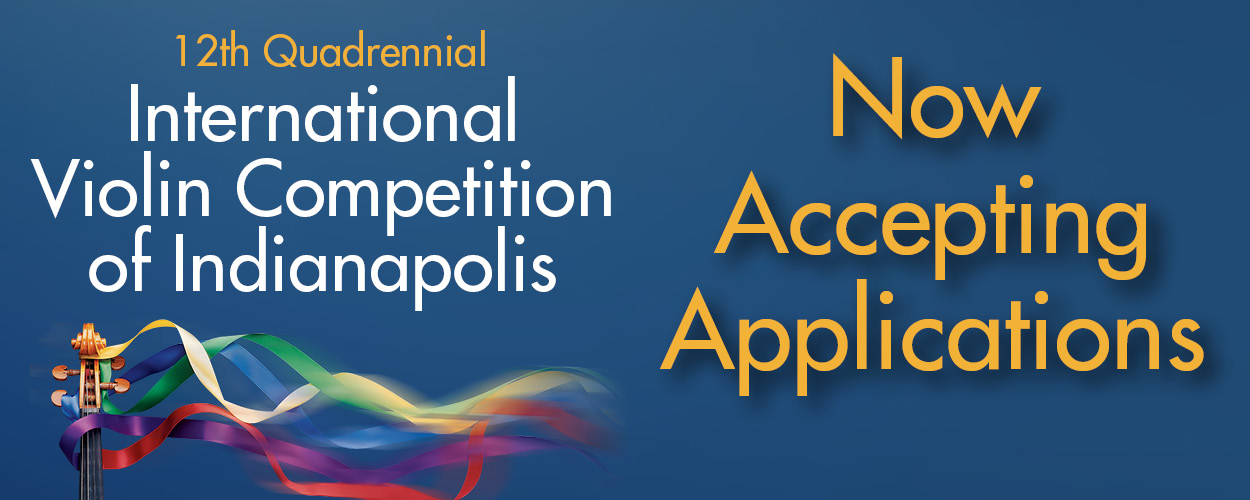
Violinist.com Holiday Gift Guide
Violinist.com Holiday Gift Guide
Johnson String Instrument/Carriage House Violins
Subscribe
Laurie's Books
Discover the best of Violinist.com in these collections of editor Laurie Niles' exclusive interviews.

Violinist.com Interviews Volume 1, with introduction by Hilary Hahn

Violinist.com Interviews Volume 2, with introduction by Rachel Barton Pine








July 3, 2012 at 11:46 PM · I'm somewhat computer savvy, but I know that it's unlikely to be the method/programs you're using. I'm almost sure it's the MP3.
I had the same problem with MP3 files on my Kindle, and we exchanged it for another one, and it worked fine.